How to update macOS to Sonoma: The digital landscape is ever-evolving, and Apple has once again graced us with a groundbreaking update to macOS. Say hello to Sonoma; a name that resonates with innovation and promises an enhanced user experience and speed.
If you’re excited to elevate your Mac’s performance and embrace the latest features, you’re reading the right post. In this article, we will walk you through updating your device to the newest Sonoma release. The process is easy, and we will be guiding you through, so you don’t need to worry much.
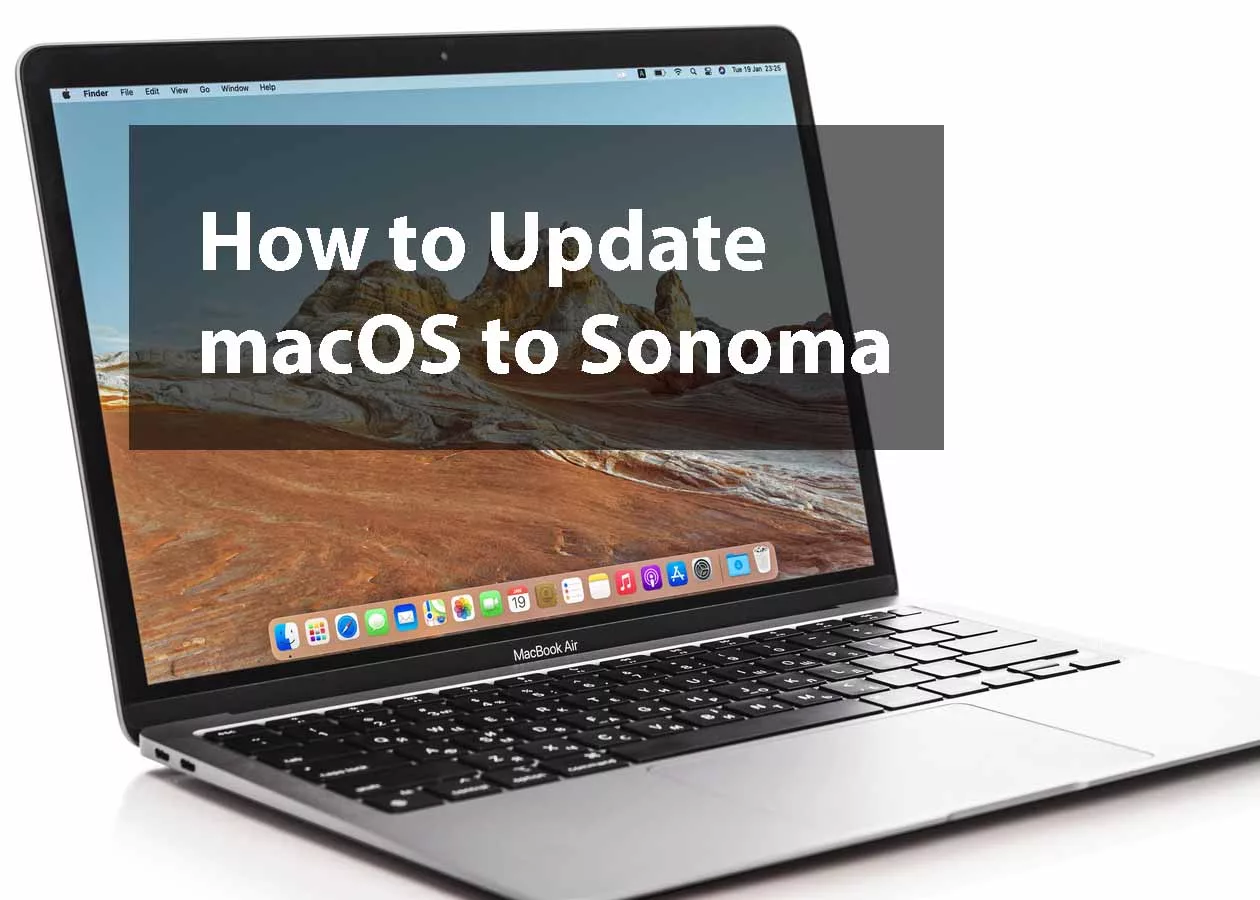
Step to Update macOS to Sonoma
Here’s a step-by-step guide to update macOS to Sonoma;
Step 1: Check Compatibility
It’s crucial to ensure that your Mac is compatible with this cutting-edge operating system before proceeding. You can visit the compatible device page using this link https://support.apple.com/en-us/HT213264.
Step 2: Backup Your Data
Safety is important, so before embarking on any major software update, it’s wise to safeguard your data. Utilize Apple’s Time Machine or any backup method you prefer to create a secure snapshot of your current system. This precautionary step ensures that your important files and memories remain untouched in case of any unexpected hiccups in the process of updating your device.
Step 3: Connect to a Stable Network
Next, connect to a fast and reliable internet Wi-Fi. Sonoma’s download size may vary, but it’s always a good idea to connect your Mac to a reliable Wi-Fi network. A strong internet connection ensures a smooth and uninterrupted download. This helps to prevent any potential frustrations that may arise from slow speeds or dropped connections in the process.
Step 4: Navigate to System Preferences
Head to the Apple menu and click on “System Preferences.” From there, select “Software Update.” It is in this section that you will see the latest update; Sonoma.
Step 5: Download and Install Sonoma
Once in the Software Update section, you’ll find information about the available updates, including Sonoma. Click on “Update Now” to initiate the download and installation process. Your Mac will guide you through the steps of updating.
Step 6: Restart and Enjoy
Once the installation is complete, your Mac will prompt you to restart. Proceed with the restart, and as your system boots up, you’ll be greeted by the sleek and polished interface of macOS Sonoma.
Conclusion
There you have a hassle-free guide on how to update macOS to Sonoma. Now, update your device and enjoy the new sleek, fast, and smooth interface and functionalities that await you with this new update. We hope you find this post helpful. Please, let us know your thoughts in the comment section below.
Frequently Asked Questions
Can I upgrade my Mac to Sonoma?
Yes, as long as your Mac is compatible with the Sonoma update.
Why is my Mac not updating to Sonoma?
Ensure that your Mac is compatible with the update and that you’re signed in with the Apple ID you used to enroll in the developer’s program.
Can I upgrade from Monterey to Sonoma?
Absolutely! You can update from Monterey to Sonoma on your Mac. Just find out if your device is compatible with the update.
Which Macs will get Sonoma?
The following devices are compatible with Sonoma;
- iMac 2019 and later. Learn more.
- Mac Pro 2019 and later. Learn more.
- iMac Pro 2017. Learn more.
- Mac Studio 2022 and later. Learn more.
- MacBook Air 2018 and later. Learn more.
- Mac mini 2018 and later. Learn more.
- MacBook Pro 2018 and later.
Is macOS Sonoma out?
Yes, the update was released on Tuesday, September 26, 2023



