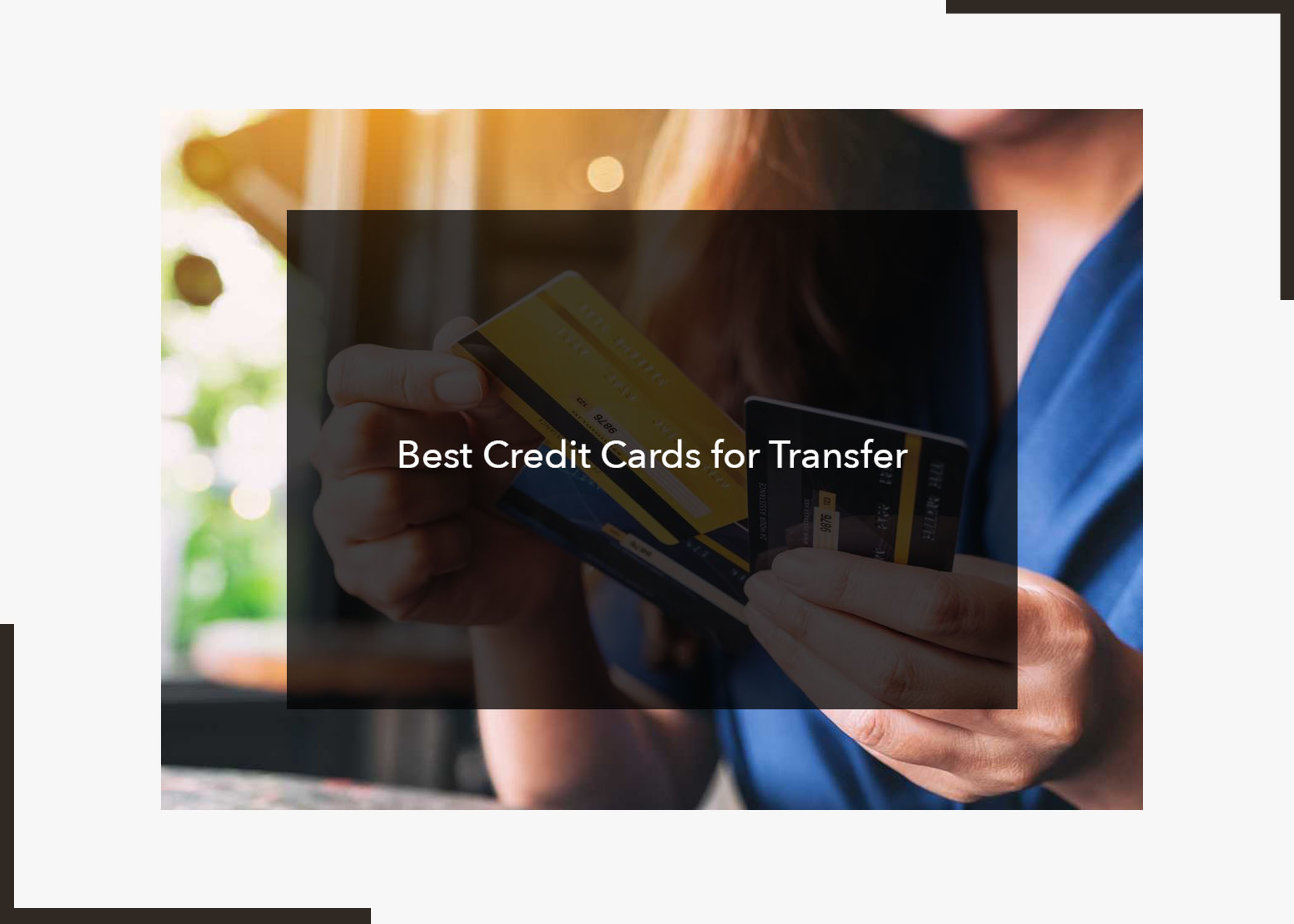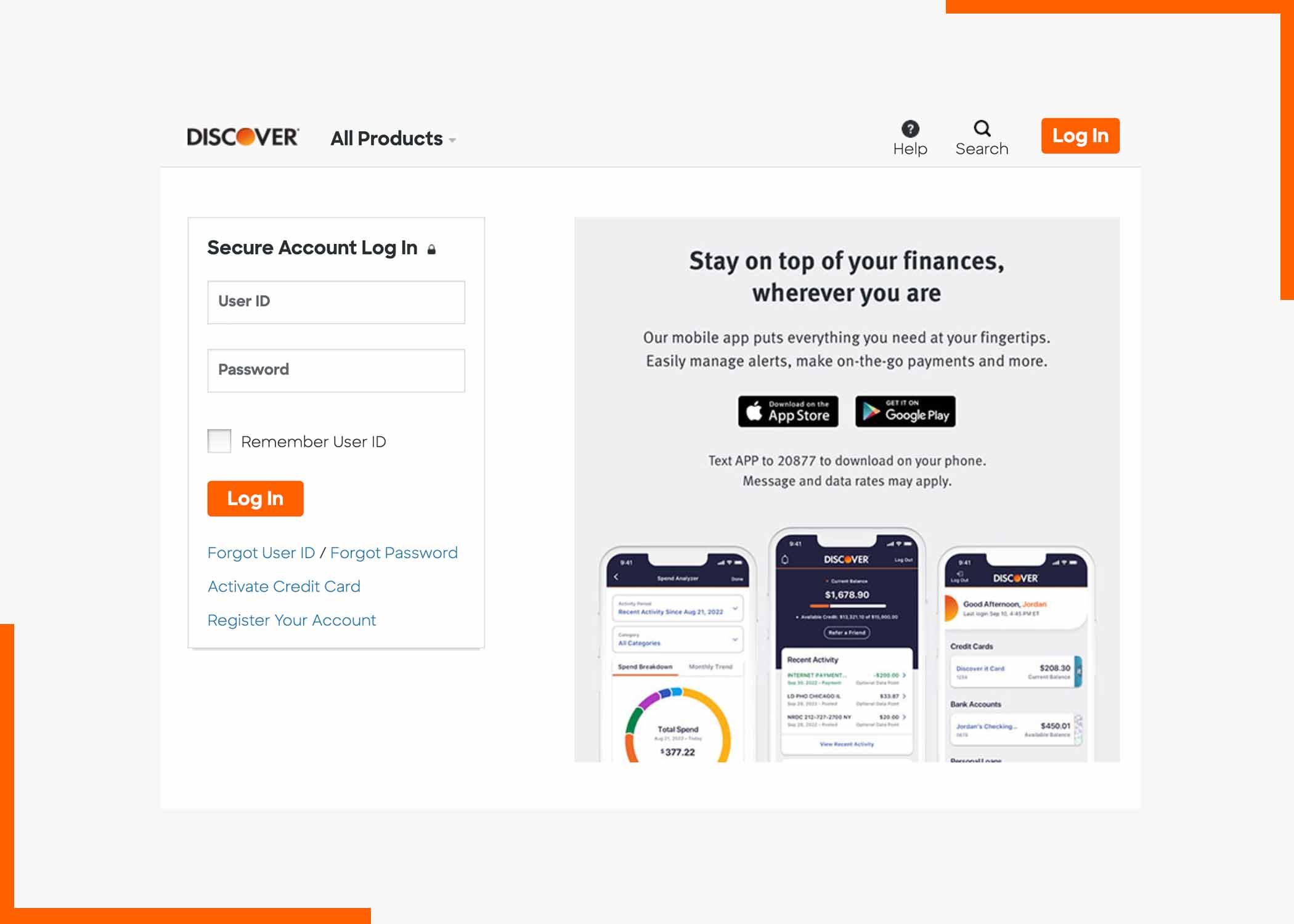What do you understand by “Record Google Meet Meetings?” Virtual meetings have become an integral part of our professional and personal lives, and among the various platforms available, Google Meet stands out. It is one of the popular choices due to its seamless integration with other Google Workspace applications.
One valuable feature of this virtual meeting space is the ability to record meetings, providing users with a convenient way to revisit discussions, share information, and enhance collaboration. In this guide, we will talk about how to record a meeting on Google Meet, its benefits, and why we record it. So, ensure that you read to the end.
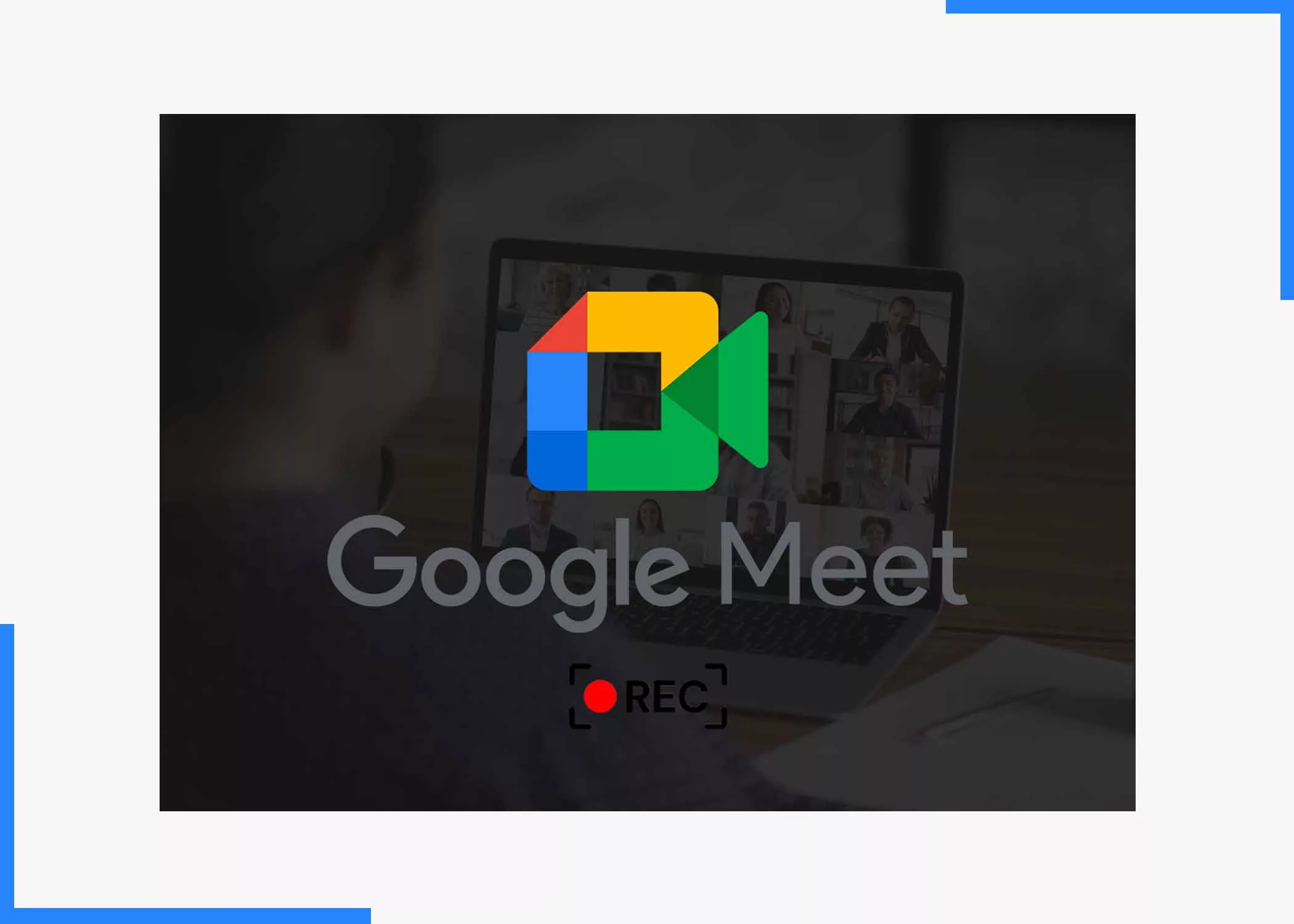
Recording meetings is a very straightforward process, and not much is needed. The recording feature is vital as it helps you refer back to a concept (in the case of a study group). If you’re just finding out about this awesome feature, don’t worry; we will show you how to record. Let’s look at some of the benefits of recording a Google Meet meeting before guiding you through the recording process.
Benefits of Recording Google Meet Meetings
Recording meetings is useful when you want to review the meeting later or share it with people who couldn’t attend. For instance, Team presentations are available on-demand for students and new employees. Conference presentations that you want to share with people later. Here’s a breakdown of the benefits of recording;
Documentation and Reference
Recording Google Meet meetings allows participants to create a comprehensive record of discussions, decisions, and action items. This documentation serves as a valuable reference for both attendees and those unable to attend the meeting.
Training and Onboarding
Recorded meetings can be used for training purposes, enabling new team members to familiarize themselves with the team’s processes, procedures, and past discussions. This is particularly helpful for onboarding new employees who may have missed earlier meetings.
Legal and Compliance
In certain industries, maintaining accurate records of meetings is crucial for legal and compliance reasons. Recording meetings provides an additional layer of documentation that can be referenced if needed to verify decisions or actions taken during a meeting.
Feedback and Improvement
Reviewing recorded meetings allows teams to evaluate their communication and collaboration processes. Identifying areas for improvement becomes easier, and feedback can be more specific when team members can revisit discussions and interactions.
How to Record Google Meet Meetings
As mentioned above, recording a Google Meet meeting is straightforward. Here’s how;
- Start by starting a new Google Meet or joining an existing one.
- Once in the meeting, click on the three dots at the screen’s bottom-right corner to locate the menu.
- From the menu, select the “Record meeting” option. This will initiate the recording process.
- To stop recording, click on the three dots again and select “Stop recording.” The recorded meeting will then be saved to Google Drive.
- Recorded meetings are automatically saved to the organizer’s Google Drive. Participants can access the recording by navigating to Google Drive and locating the “Meet Recordings” folder.
You don’t need to download external software to record your meetings.
Why Record Google Meet Meetings
Here is why you should record your Google Meet meetings;
1. Flexibility and Accessibility
Recording Google Meet meetings enhances flexibility by allowing participants to access discussions at their convenience.
2. Enhanced Collaboration
The ability to review past meetings fosters a culture of collaboration by ensuring that everyone is on the same page.
3. Improved Communication
Recording meetings promotes effective communication by reducing the likelihood of misunderstandings. Participants can go back and clarify points of confusion, ensuring that everyone is aligned on key objectives and action items.
Conclusion
Recording Google Meet meetings is a powerful feature that enhances collaboration, communication, and documentation in both professional and personal settings.
By understanding the benefits of recording, recognizing its importance, and mastering how to record meetings, you can make the most out of your virtual collaboration experiences. Do let us know what you think about this post in the comment below. Also, help us share with your social media friends.
Frequently Asked Questions
Can anyone record a Google Meet meeting, or is this feature limited to specific users?
The ability to record a Google Meet meeting is available to users with a Google Workspace account. If you are using Google Meet as part of a personal Google account, you may need to upgrade to a Workspace plan to access this feature.
Where are the recorded meetings stored, and how can I access them?
Recorded meetings are automatically saved to the organizer’s Google Drive in a folder named “Meet Recording.”
Is there a time limit for recording Google Meet meetings?
Google Meet recordings are subject to time limits based on the type of Google Workspace plan. Standard Google Workspace plans have a maximum recording duration of 30 hours, while Enterprise plans offer extended recording durations. It’s essential to check the specific details of your Workspace plan.
Can I record only video, or does the recording also include audio?
Google Meet recordings capture both video and audio content. So, no, you can’t record only video.
Is it legal to record a Google Meet?
Absolutely! Remember, it is a virtual meeting, and recordings will help keep you on track.
Also, Check Out: