Learning How to Use Google Hangout is simple. You can use Google Hangouts on Your iPhone And Android to send messages and make voice and video calls. Google Hangouts is an app for chat, and it is part of Google G Suite.
But can be downloaded by iPhone and Android. This article enlightens users on how to use Google Hangouts on iPhone and Android. You can make voice and video calls with Google Hangout so do not be left out.
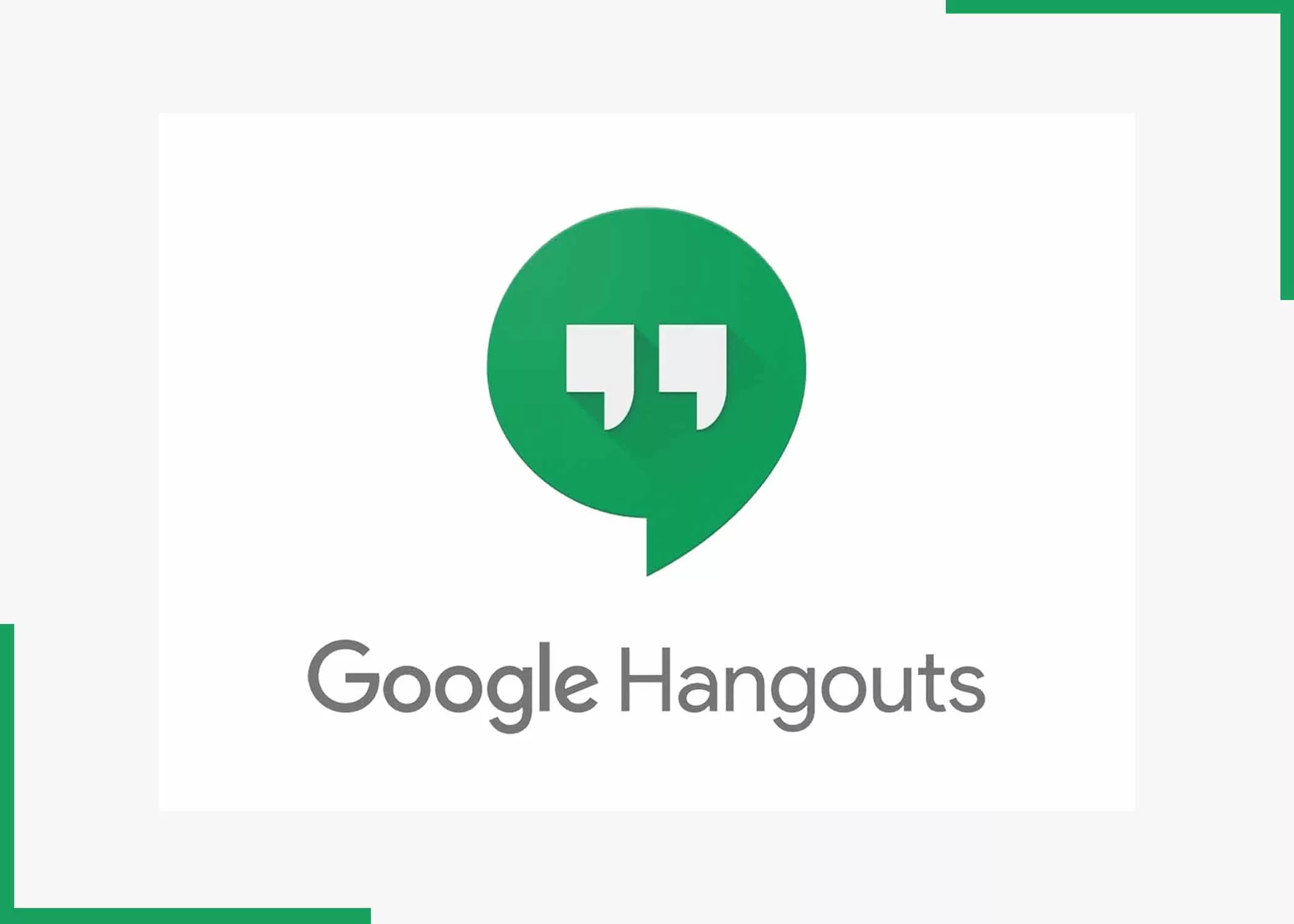
As I mentioned earlier, Google Hangouts is a chat app integral to Google’s G Suite. You can use this app to communicate with up to 150 persons at a time or create a video call with about 10 individuals. To begin, you will have to ensure that you install the Google Hangouts app from the App Store and log in with your Google account.
How to Use Google Hangouts on your iPhone
To start using Google Hangouts on Your iPhone, here are the steps to follow;
- First, download and install the app from the App Store if you do not have the app on your phone.
- Launch the Google Hangouts app.
- Click the contacts widget at the button on the left side of the page.
- Click on the name in your contacts list of whom you want to chat with. If the person is not one of your contacts, key in their email address in the search box at the top of the screen.
- Next, click on “Done”.
- Then tap their email addresses.
- From the pop-up menu, select how you want to communicate with a text message, video call, or voice call.
- Once you start chatting with a contact, you can add extra people
- Click the menu at the top of the screen by the right.
- Then, in the pop-up, click on “Create new group”.
- Add additional people to the group from your contacts list, and then click the checkmark at the top right of the screen.
For new users, that is how to use Google Hangout.
How to Use Google Hangouts on your Android
Above is how to use Google Hangout on your Android device.
- Open the Google Hangouts app.
- Click on the “Plus” sign.
- Select the contacts you want to invite to your Hangouts. You will have to sort your contacts into groups; you can choose a group.
- In the screen that opens, click on the video icon at the top of the screen and intimate a one-on-one or group video call.
- Click the phone receiver icon to start a voice call.
- Send a message from the button on the screen. Use emojis in the same way as you can, like a texting app. Messages are sent and received instantly between groups or two users.
- Those participating in a video chat can use their headphones or earbuds to aid in reducing echo. Speak clearly into the microphone so everyone can hear you.
That’s how you can use Google Hangout on your Android.
How to Create a Google Hangout Group Chat on iPhone
You can use the Start Hangouts button, which is the green button with the plus sign inside it, to create a group conversation quickly.
- Launch the Google Hangouts app.
- Click the text button below the screen
- Click the “Start Hangouts” button
- If you want to begin a chat with any person, click the contacts in the contacts list.
- Or click on the “New group” and multiple people to your chat
- Once you are in a chat, you can click on the video or voice buttons at the top of the screen to change the type of conversation.
Above is how you can create a Google Hangout group chat.
Frequently Asked Questions
How do I Use Google Hangouts on my Phone?
Starting a Hangout is easy:
- Open the app and tap +.
- Select a new video call to initiate a one-to-one or group video call, or select a new conversation to start a chat.
- Select the contacts you want to invite to your hangout. If your contacts are sorted into groups, you can choose a group.
Do you need a Gmail account to Use Hangout?
If this is your first time using Hangout, you must set up a Google Account. You need to know that if you have a Gmail account, you already have a Google account and can use it for Hangouts.
Why do people use Google Hangouts?
Google Hangouts is a unified communications service that allows members to initiate and participate in text, voice, or video chats, either one-on-one or in a group.
How do I add Someone to Hangouts on my Phone?
At the top, tap the name of the group conversation. Click Add People. Then, enter the name or email of the person or group you want to add. Then click add.
Also, Check Out:



