Do you want to know how to set up Two-Factor verification on your Gmail Account? Two-step Authentication adds another layer of security to prevent unauthorized access to an individual’s email account.
It is very necessary to protect your Gmail account and secure it always because of the emails you receive daily on it. A password is not strong enough to protect it 100%. In this article, let’s see why it is important to set up Two-Factor verification on your Gmail and how to set it up.
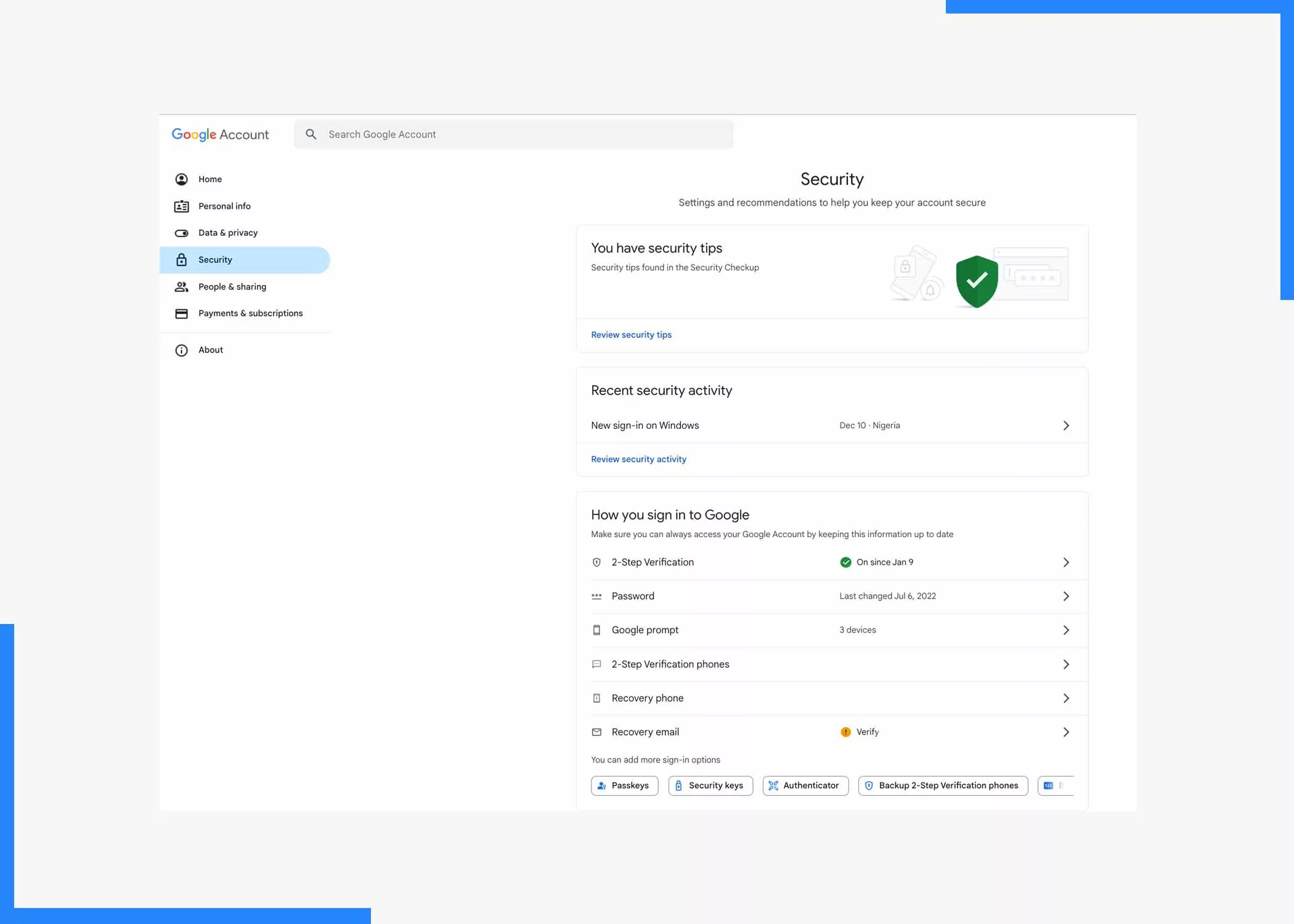
The Importance of Two-Factor Verification on Your Gmail
The emails on your Gmail account are very vital and have valuable information. It is likely the account you use for all your transactions, from social media accounts to online banking and possibly even office-related issues.
However, keeping all this information in one place is a better option for you, but potentially dangerous too. If such an account is being hacked and they gain access to your password, they can access so much vital information and your identity.
Two-factor authentication requires you to have a physical device like your smartphone and your password. This will make accessing your email account much harder for any fraudster.
How Gmail Two-Factor Authentication Works
Gmail Two-Factor Authentication adds an extra layer of security to your account, as we mentioned above. You must have your password and a unique security key to access your Gmail account.
Usually, this means Google will send you a verification code that’s unique to your account through text, voice calls, or the Google Authenticator app. Each code sent is only functional for a minute;, once it expires, it’s no longer activated.
Steps to Set Up Two-Factor Verification on Your Gmail
Setting up two-factor verification on your Google account is very easy. Below is a step by step to walk you through the process;
1. Access Your Google Account Settings
Click on your profile picture in the top right corner and select “Google Account”, you will be redirected to your account settings.
2. Navigate to Security
Within your Google Account settings, find and click on the “Security” tab. In this section, you’ll find various security-related options for your account.
3. Enable Two-Factor Authentication
Now, look for the “Two-Factor Authentication” option and click on it. Bear in mind that you may be prompted to enter your password to proceed. After entering your password, you will be presented with options for setting up 2FA.
4. Choose the Verification Method
Google provides multiple options for the second step of authentication, with the most common method being receiving a verification code on your mobile device. This could be via SMS or using the Google Authenticator app. Select the method that suits you best and follow the on-screen prompts to set it up.
5. Verify Your Phone Number
If you choose the SMS method, Google will prompt you to verify your phone number. To do this, enter your mobile number and click “Next.” You should receive a verification code on your phone; enter it in the text box provided.
6. Set Up Backup Options
As an added security major, Google strongly recommends setting up backup options in case you ever lose access to your primary 2FA method. This may include adding a secondary phone number or configuring backup codes that you can use to sign in when you can’t access your phone number.
7. Confirm Two-Factor Authentication
Once you’ve set up your preferred 2FA method and backup options, confirm your decision. You may be prompted to sign in again to ensure the changes take effect.
How to Turn off Gmail Two-Factor Authentication
It is not recommended to disable your Gmail 2-Steps Verification. However, in case you have a good reason to do so. Here are the steps to follow:
- Get to your Gmail account at https://mail.google.com/.
- Navigate to the right-hand side of the screen to your profile icon.
- Select Google account.
- Select Security.
- Scroll down, click on the 2-Steps Verification, and click on “On”.
- Log in to your account.
- Navigate on the screen and click on “Turn off”.
- Choose to turn off the dialogue box to disable Gmail 2-Step Verification on your account.
Following the steps above will help you turn off Gmail’s Two-Factor Authentication.
Conclusion
By following these steps, you’ve taken a significant stride in securing your Gmail account. This feature provides an added defence against unauthorized access to your account. We hope you find this article helpful. Share your thoughts and suggestions in the comments for other readers.
Frequently Asked Questions
What is two-factor authentication (2FA)?
Two-factor authentication is an extra layer of security that requires a second form of verification beyond your password to access your account. It helps to add a barrier against unauthorized access, enhancing the overall security of your Gmail account.
How do I choose between SMS and the Google Authenticator app for my second verification step?
The choice between SMS and the Google Authenticator app depends on personal preference. SMS sends a verification code to your mobile device via text, while the Authenticator app generates time-sensitive codes directly on your device.
Can I use multiple devices for two-factor authentication on my Gmail account?
Yes, you can use multiple devices for two-factor authentication. If you choose the Google Authenticator app, you can install it on multiple devices and sync them. However, each device should be set up individually with the same QR code or setup key.
What happens if I lose access to my primary two-factor authentication method?
Google strongly recommends setting up backup options during the two-factor authentication setup. These may include adding a secondary phone number or generating backup codes. In case you lose access to your primary method, these alternatives will help you regain access to your account.
Do I have to enter the two-factor code every time I log in to my Gmail account?
Yes, for enhanced security, you will be prompted to enter the two-factor authentication code every time you log in from an unrecognized device or location.
How do I disable two-factor authentication on my Gmail account?
While it’s generally not recommended, if you need to disable two-factor authentication, you can do so by going to your Google Account settings, navigating to the Security tab, and turning off Two-Factor Authentication.
Also, Check Out:



