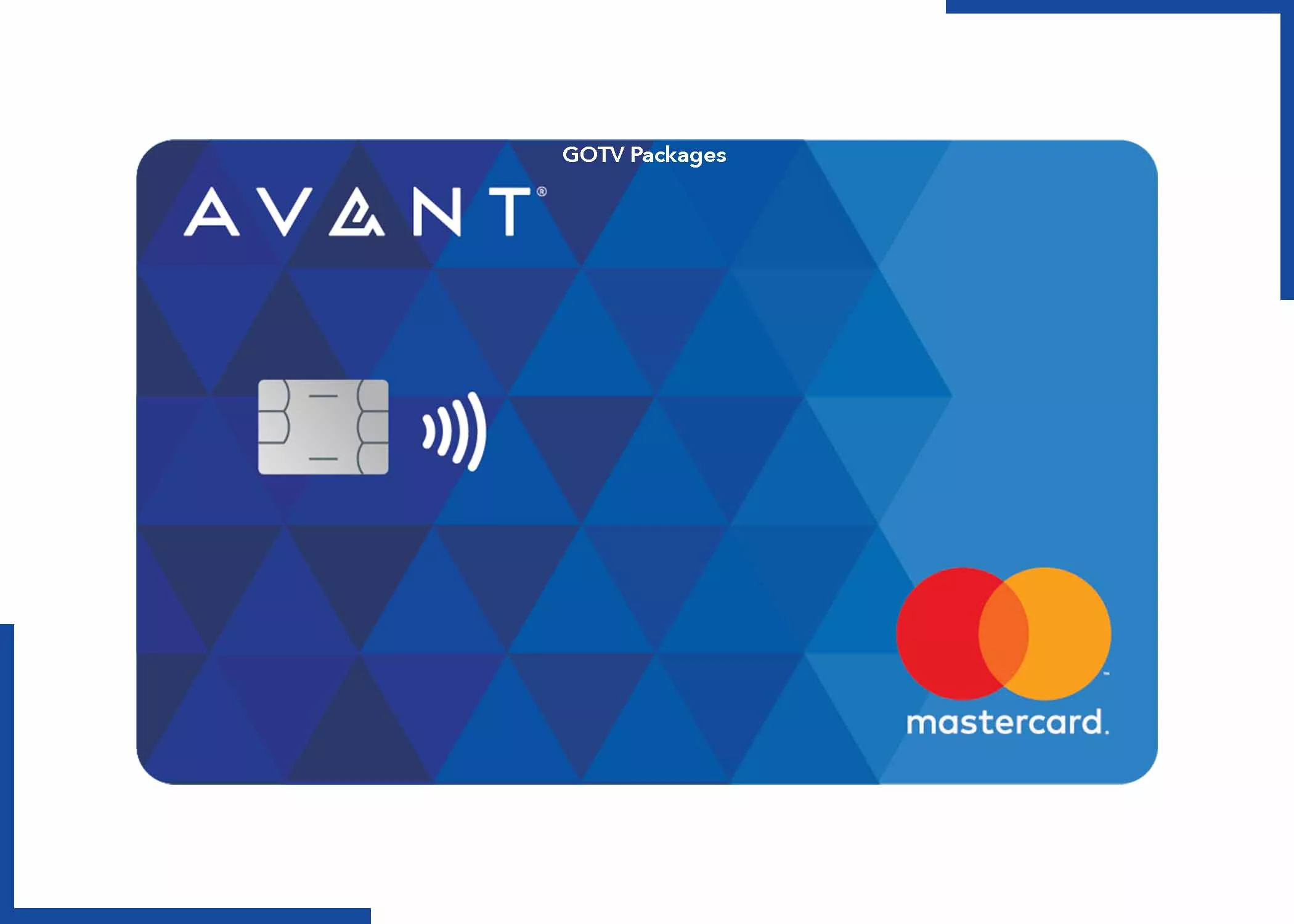11 Best Fixes for Gboard Not Working on Android and iPhone: Ever found yourself frustrated as your trusty Gboard suddenly decided to take a suspension, leaving you in the complete dark? We understand how frustrating it can be, and best believe, the struggle is real.
But fret not, because, in this post, we’ve curated the best fixes to help resurrect your Gboard from the depths of malfunction. Whether you’re using an Android or an iPhone, these 11 fixes will have you typing away effortlessly in no time. So, let’s not waste much time and proceed to share the 11 best fixes for Gboard not working on Android and iPhones.
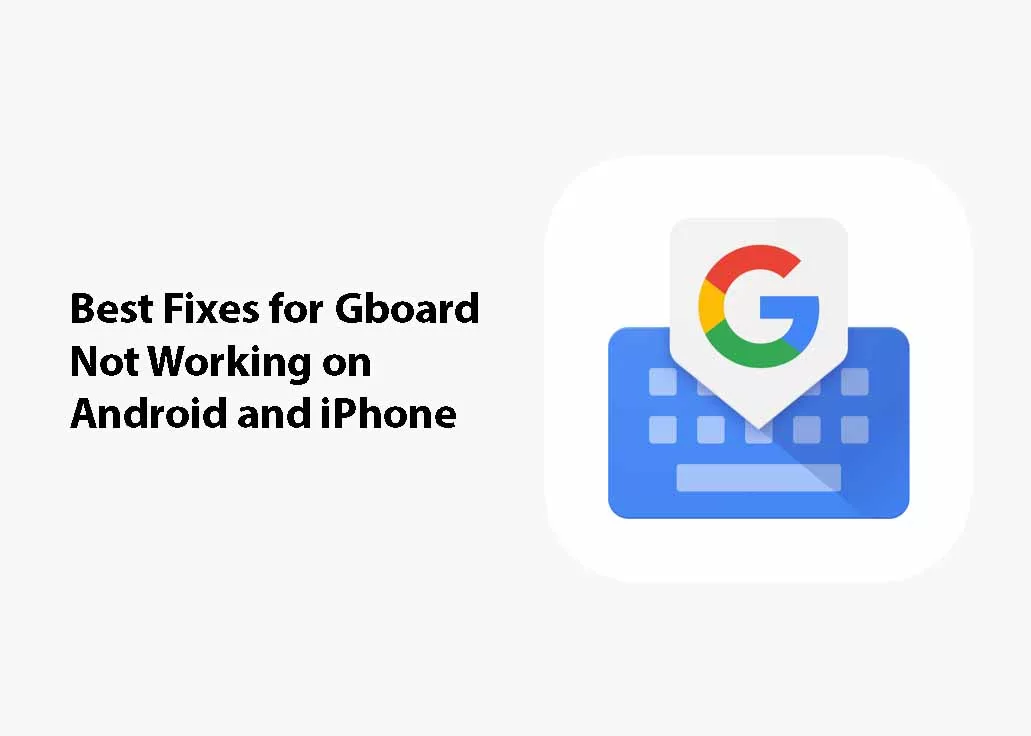
Solutions for Android and iPhone Gboard Not Working
If your Gboard is not working, here are some things you can do to help fix it;
Check for Updates
First things first, ensure your Gboard is up to date on your smartphone. To confirm, go to your app store, and ensure that you have the latest version of Gboard installed.
Restart Your Device
The classic solution that works more often than not is to give your smartphone a good old-fashioned restart. It’s amazing how many glitches can be swept away with a simple reboot or restart. Sometimes, when you experience many glitches on your device, just restart your device and you will be glad you did.
Clear Gboard Cache
If the above step doesn’t work, then clear your cache. Navigate to your device’s settings, find the “Apps” or “Application Manager” section, and locate Gboard. Clearing the cache can often resolve issues related to app performance and glitches. It is important to clear caches as often as you can remember.
Enable Gboard
Sometimes, the solution is as straightforward as enabling Gboard (make you disable it by mistake). Go to your phone’s settings, select “Language & input,” and ensure that Gboard is set as your default keyboard.
Check Language Settings
Another possible fix is to ensure that the language you’re typing in is selected in Gboard’s settings. Sometimes, a mismatch in language settings can cause unexpected behavior and errors. If you do this and still doesn’t work, then proceed to the next fix.
Reinstall Gboard
If all else fails, consider uninstalling and reinstalling Gboard on your phone. This can help refresh the app and eliminate any underlying issues that may be hindering its full performance on your device.
Update System Software
Outdated system software can sometimes interfere with app functionality (I personally have experienced this). It is crucial to check for and install any available updates for your device’s operating system.
Adjust Gboard Settings
Explore Gboard’s settings to customize its behavior to your liking. Tweaking preferences such as autocorrect, gesture typing, and keyboard theme might resolve some of the issues you’re facing. Sounds funny, but it helps. Plus, it lets you customize how Gboard should work on your device.
Disable Other Keyboards
If you have multiple keyboards installed, it might be causing conflicts. So, disable any additional keyboards you’re not using to streamline Gboard’s full performance. Having too many keyboards is not advisable, just stick to one and customize it as you want.
Check Permissions
This is another possible fix for Gboard not working on your phone. Do well to ensure that Gboard has the necessary permissions to function. To do this, head to your device’s settings, find “Apps,” select Gboard, and verify that it has the required permissions.
Factory Reset as a Last Resort
Lastly, consider a factory reset as a last resort if all of the above don’t work. This step should be approached with caution, as it will erase all data on your device. Make sure to back up your important information before taking this drastic measure. I would advise you to do this only if you really wish to use Gbard on your device as it can erase your device data.
Conclusion
Here is our list of 11 tried-and-true fixes to revive your Gboard and bring back the joy of seamless typing on your device. We assure you that with the possible fixes above, Gboard will be working perfectly on your device. Please, help us share this post with your social media accounts.