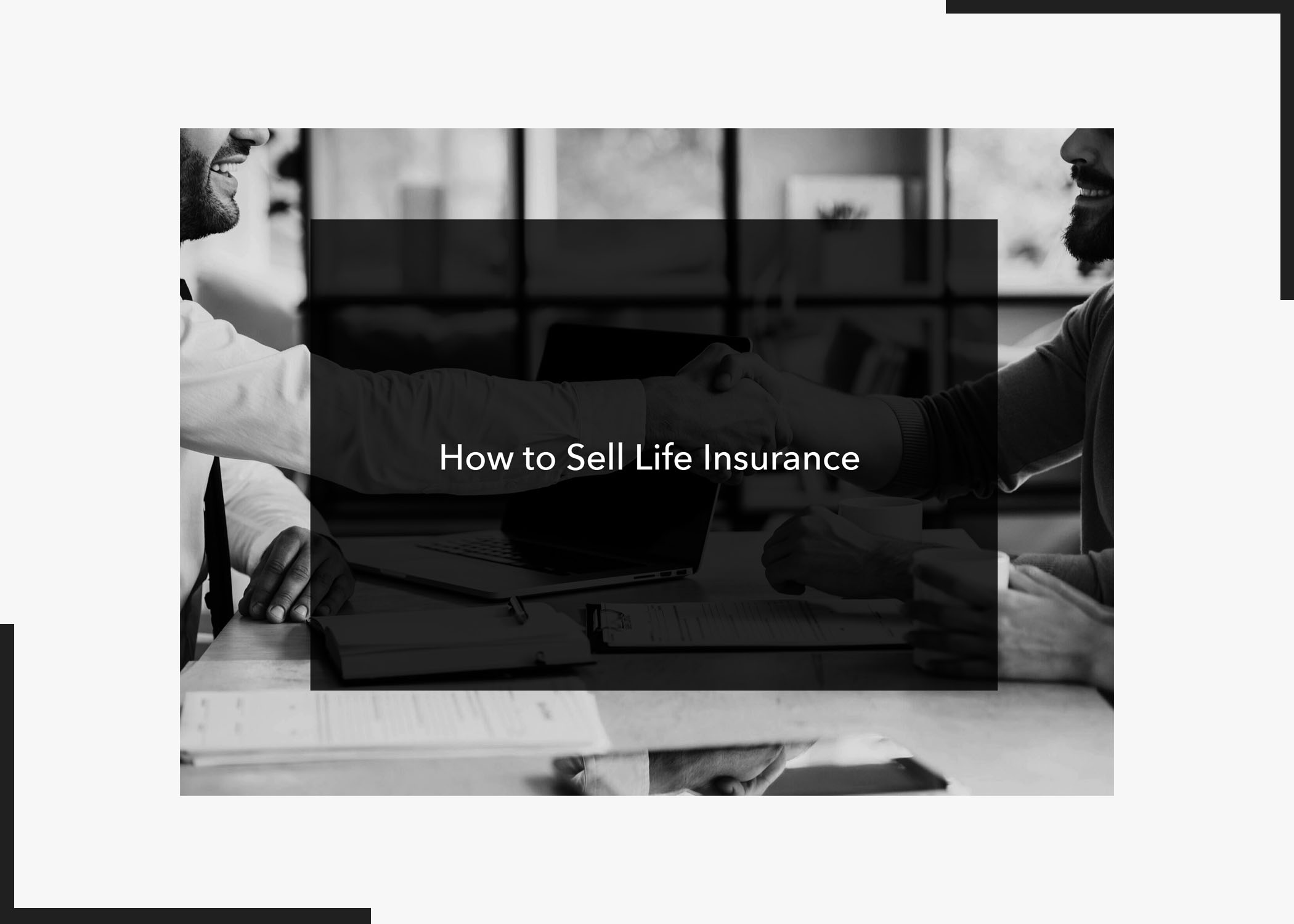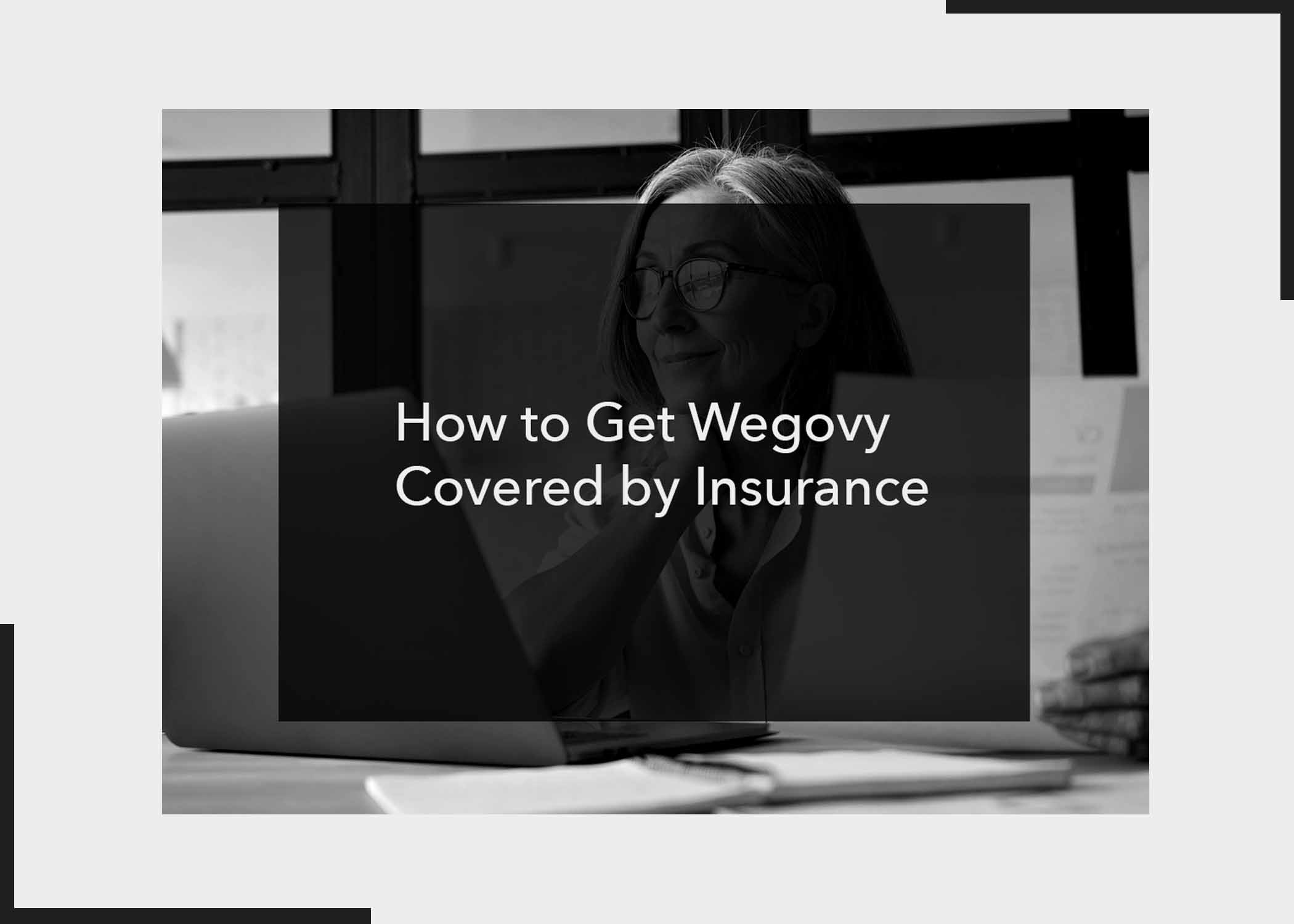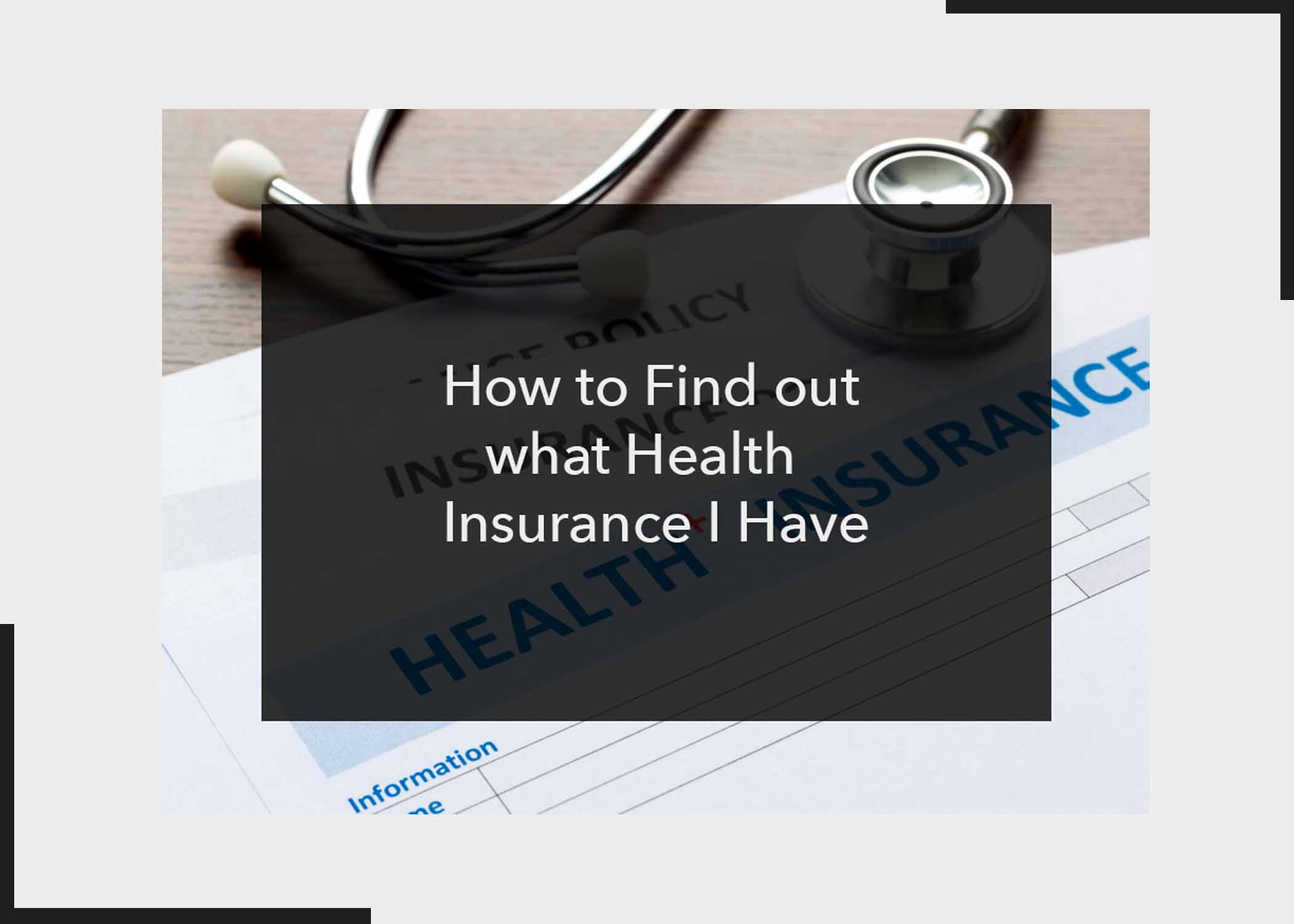Ever wished your phone wallpaper could be a direct portal to your dreams? This article will guide you through to how create phone wallpaper using DALL-E. If you’ve ever wondered how to turn the vivid landscapes of your imagination into stunning visuals that hug your phone screen, you’re in for a treat. Creating phone wallpapers with DALL-E is very simple, and we will be showing you how you can create as many as you want.
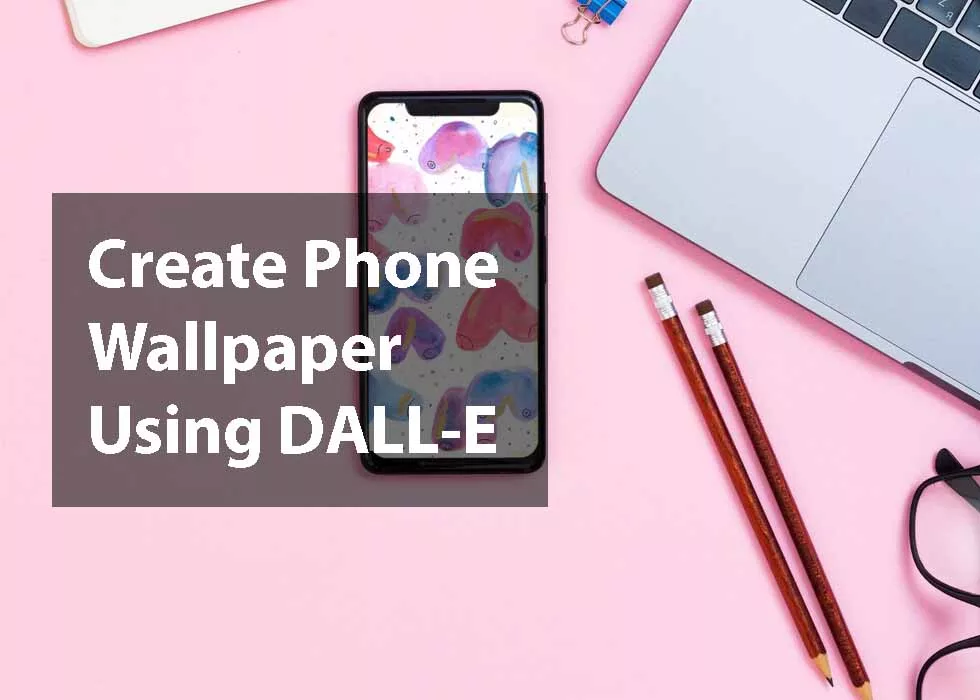
How to Create Phone Wallpaper Using DALL-E
Below are the steps on how to create phone wallpaper using DALL-E;
Step 1: Know your Device Screen’s Resolution
The first step to creating a wallpaper using this platform is to find the dimensions of your device screen. These measurements will be used to craft a nice fit for your home. Finding your resolution might be hard, but don’t worry, we have got you. In your browser, type in your phone’s model and resolution and search for it.
Step 2: Generate an Image with DALL-E
For this part, you have to navigate to the DALL- E website and begin working on the wallpaper you want. If you have started using OpenAI, getting the free monthly credits might be impossible, but there’s a way out. You can make use of Microsoft’s Bing Image Creator. With Bing Image Creator, you can access the latest model of DALL-E.
Step 3: Extend the Image
When you come across something that is good, and you want to use it, click on it and select “Edit”. Then, use DALL-E’s outpainting feature to get the image closer to your phone’s screen. You can start by pressing F on your keyboard to add a new generation frame. Next, position the box so that it simply overlaps with the top edge of the image and click edit to put it in place.
Once that is done, the box will display giving you the option to edit your prompt. For the start, keep the prompt the same, so the new image looks like a continuation of the original. Bear in mind that you can experiment as much as you such as removing or adding words change.
After all that is done click on “Generate” and for the results, you will be shown four different options to select from. Make sure to look through all before accepting.
Step 4: Download and Resize Imag
This is the final step to creating a phone wallpaper using DALL-E. Click on the download button. It typically looks like an arrow pointing down so it will be easy to locate. You can resize it before the process of downloading.
Now, that the image has been created, transfer it from your computer or laptop to your phone and set it as your wallpaper. That was easier than you expected, right?
Conclusion
There is everything on how to create phone wallpaper using DALL-E. Creating a phone wallpaper using DALL-E is not just a technical process; it’s a journey of self-expression and creativity at its peak. By combining your imagination with the power of AI, you can craft wallpapers that are uniquely yours. Experiment, refine, and enjoy the artistic freedom that DALL-E brings to the digital canvas. So, what are you waiting for? Let us know what you think about this post.
Also, Check Out: