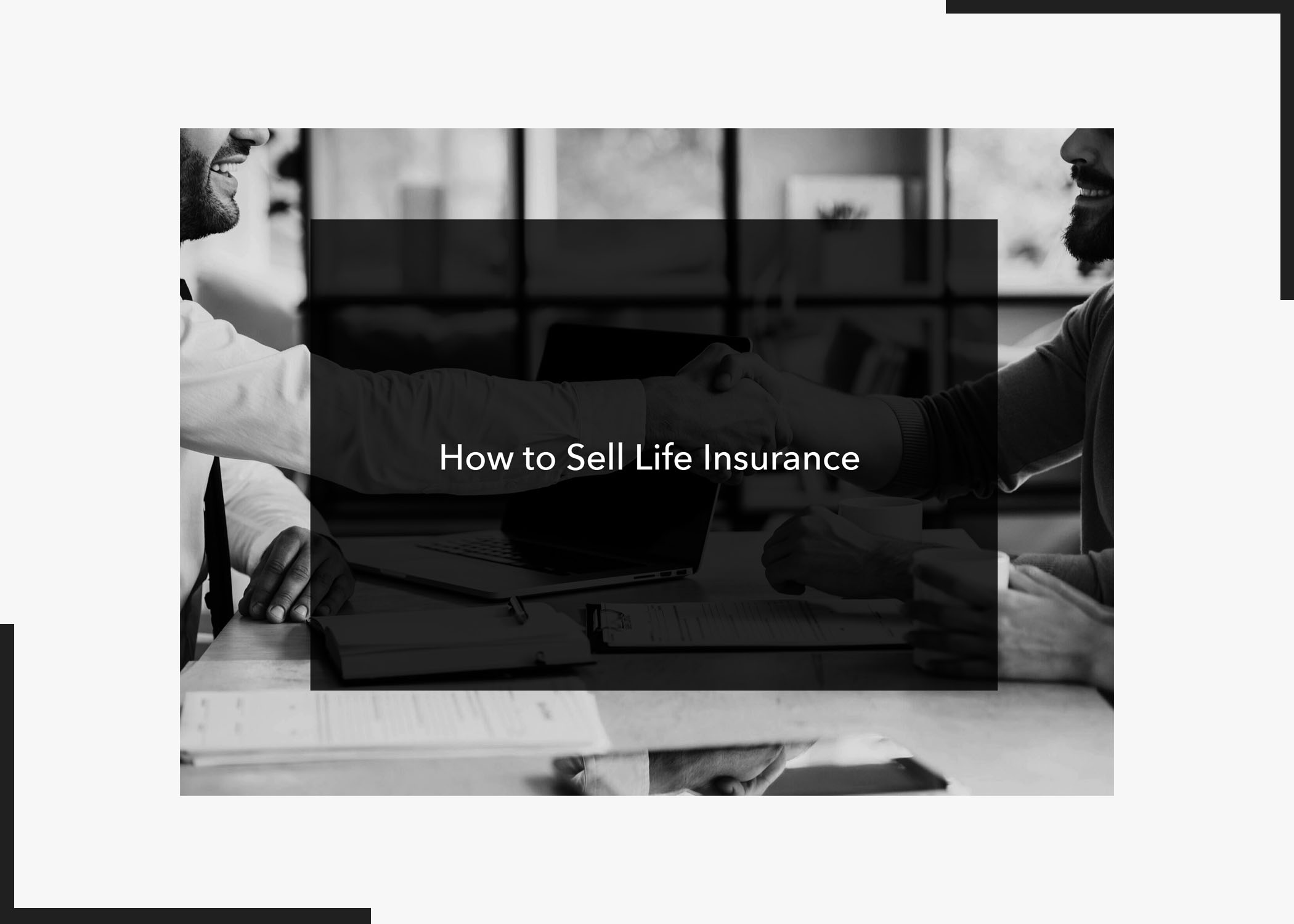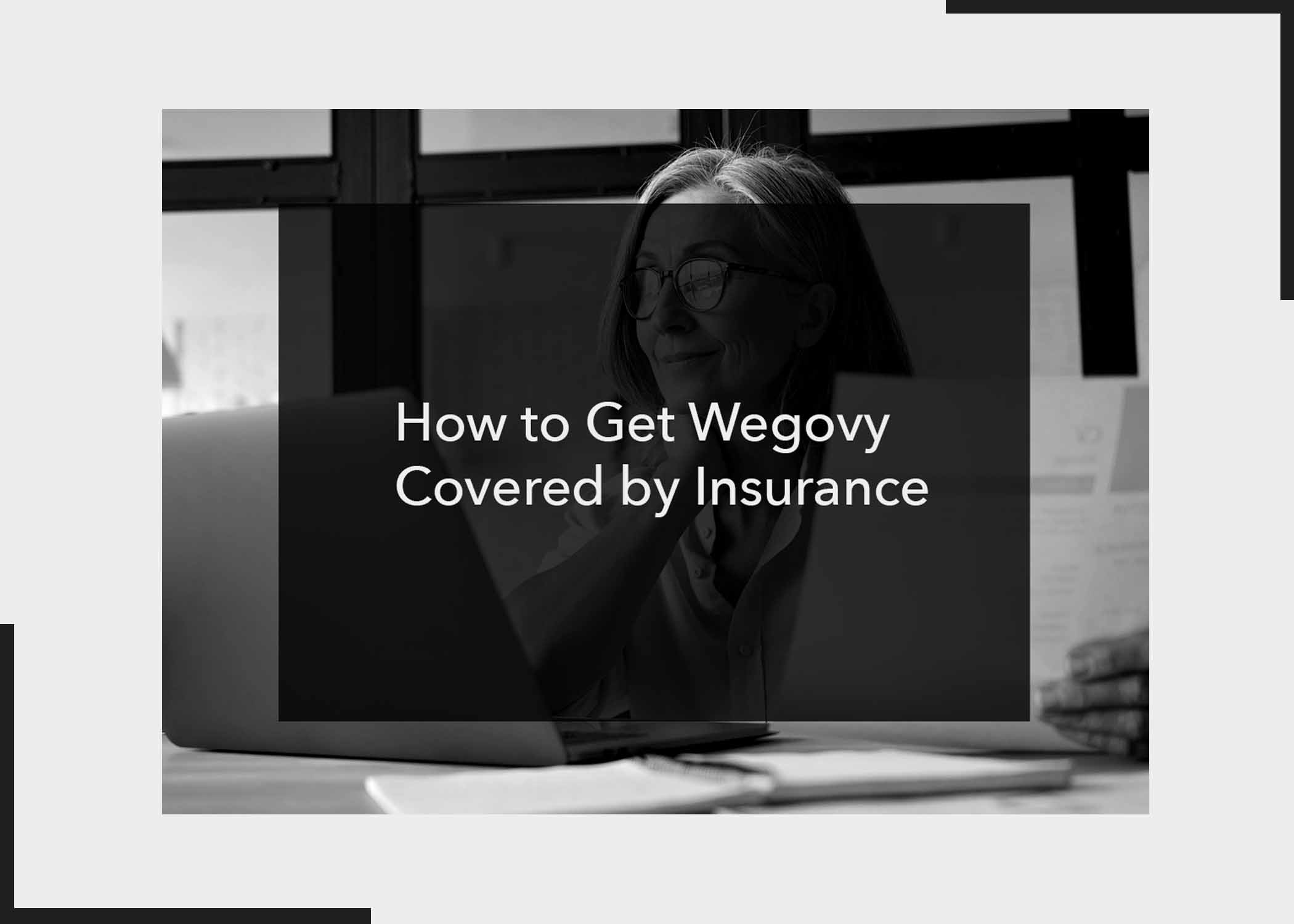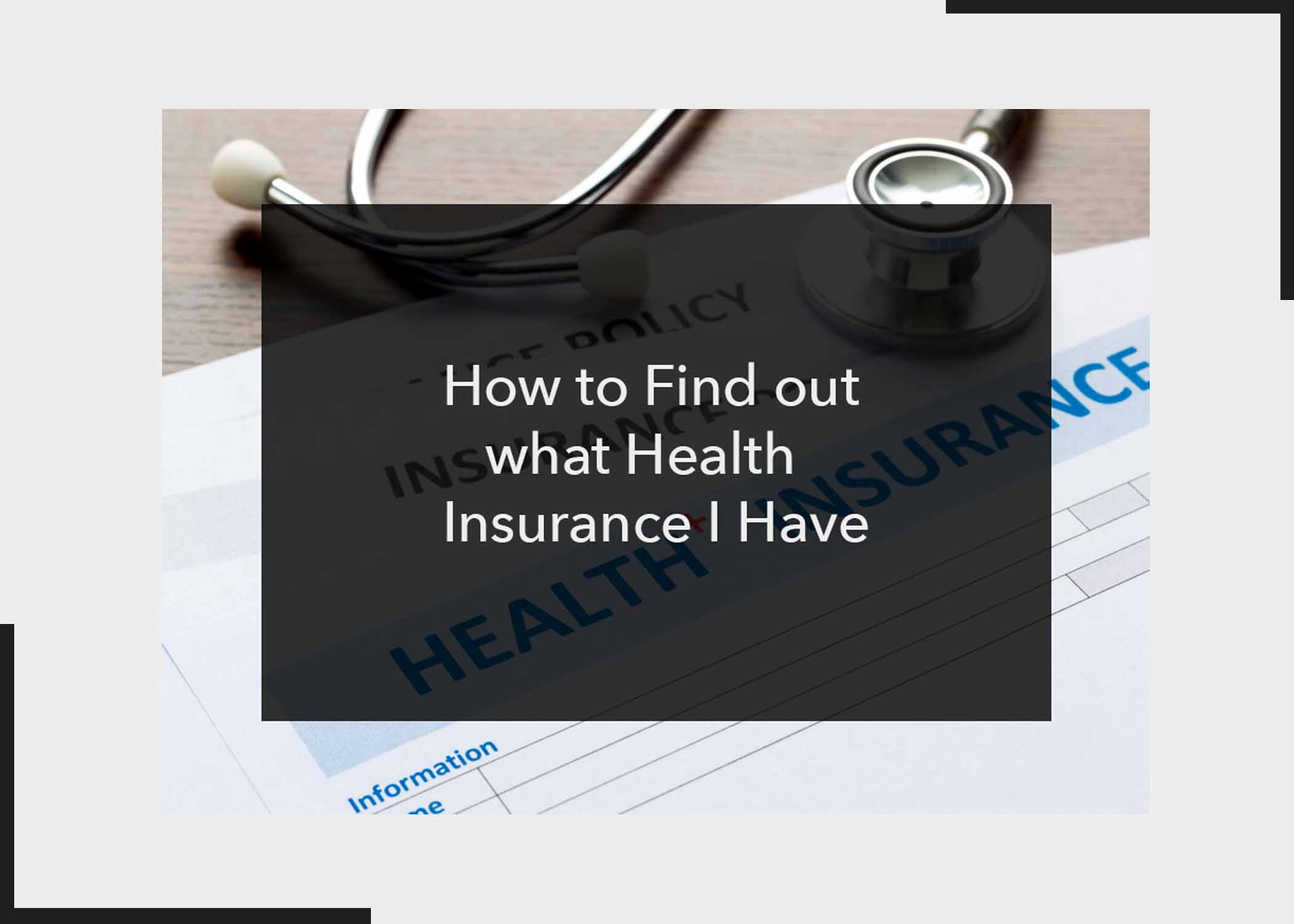Want to learn how to turn off outgoing message sounds on your iPhone? If the answer is yes, then you’re on the right post. The sounds iPhones emit, from cheerful ringtones to the familiar ding of incoming messages, are like the notes of a well-composed melody (well, at least for me).
But what if you want to silence a specific part of this? Silencing or turning off outgoing messages sounds on your iPhone is very seamless. This tutorial will walk through the process of disabling or turning off outgoing message sounds on your iPhone. Whether you’re in the library, meeting, or simply just wish to text quietly without a sound, the reason doesn’t matter; we have got you covered.
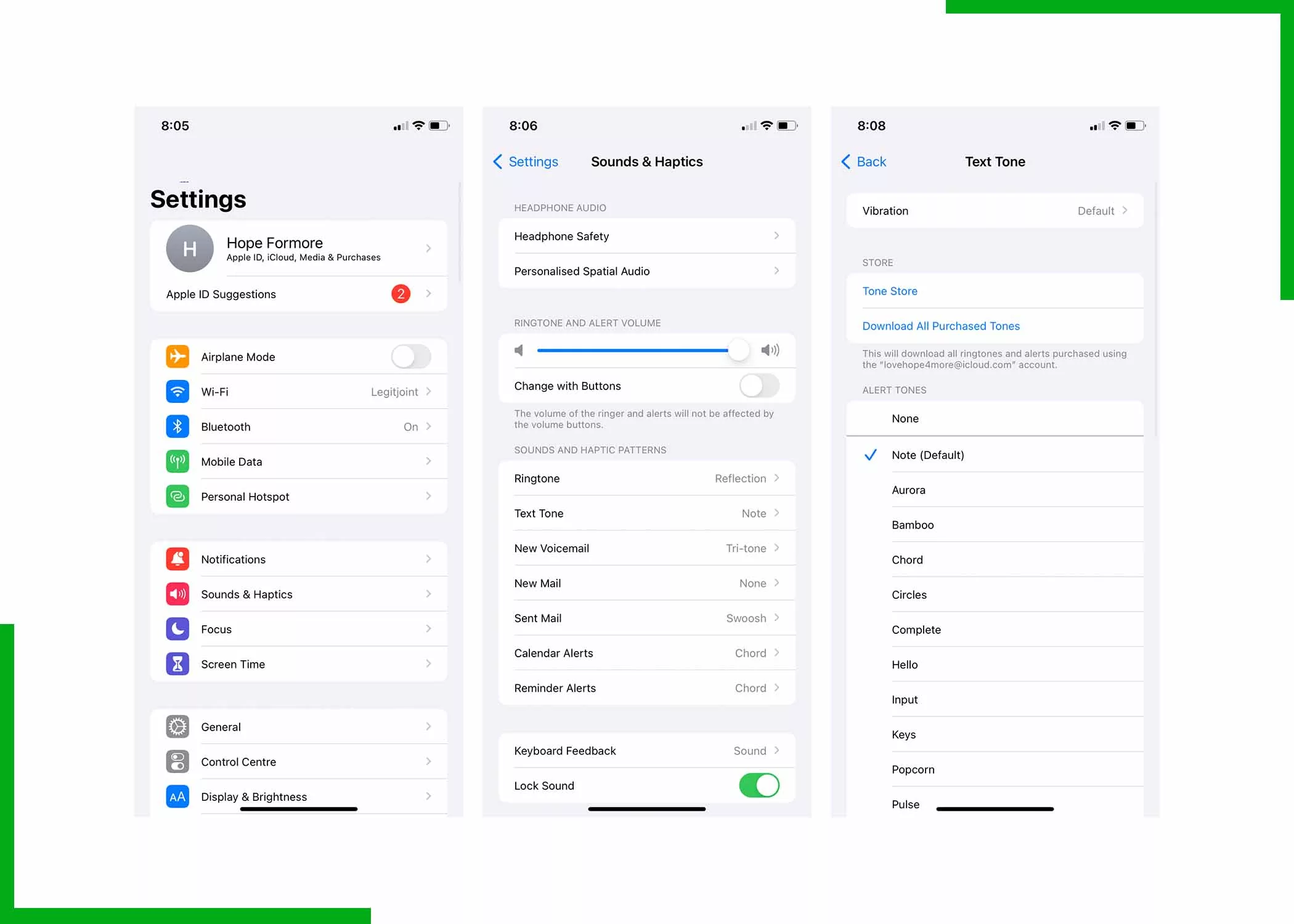
There are three different methods that you can use to disable text sound on your iPhone, and we will be listing them below. You get to select the method you wish to use. Now, let’s not waste much time and get into it.
How to Turn Message Sound on iPhone
Use any of these methods to turn off or disable text sound on your iPhone;
Settings
The first method is from your phone’s settings app. Follow below;
- Open the Settings app on your iPhone.
- Scroll down and tap on “Sounds & Haptics.”
- From there, find and select “Text Tone.”
- Locate and choose “None” from the list of text tones option.
Your outgoing message sound has now been disabled, allowing you to text in serene silence on your iPhone.
Mute Switch
This method mutes all sounds, including outgoing message sounds, providing a quick and easy solution for silence. Here’s how;
- Toggle the physical mute switch on the side of your iPhone to mute.
- Ensure the orange indicator is visible, indicating silent mode is activated.
Contacts App
Turn off outgoing message sound on your iPhone using these steps;
- Open the Contacts app and select the contact you want to customize.
- Tap “Edit” in the upper-right corner.
- Scroll down and tap “Text Tone.”
- Choose “None” from the list.
With these, you can customize specific contacts to text in silence while maintaining the audible charm for others on your phone.
Conclusion
Mastering the art of silencing outgoing message sounds on your iPhone opens up a path of discreet communication, and we shared the methods you can use. Do you like having your phone on silent? Feel free to share your thoughts below and also share this post on your social media accounts.
Frequently Asked Questions
Will turning off outgoing message sounds also silence other notification sounds?
No, turning off outgoing message sounds only affects the sound played when you send a message. Other notification sounds remain unchanged on the device.
Will the recipient know if I’ve turned off outgoing message sounds?
No, the recipient won’t be notified or alerted in any way. This setting only affects the sound on your device.
Does muting my phone mute outgoing messages sound?
Yes, if you use the physical mute switch, it mutes all sounds on your iPhone, including outgoing message sounds.
How do I turn off audio Messages on my iPhone?
If you wish to turn off this feature, go to Settings > Messages, then turn off Raise to Listen.
What is haptics on an iPhone?
This is the vibration feel on supported iPhone models after you perform some actions, such as touching and holding any icon on the Home Screen.
Can I turn off the haptics on my iPhone?
Yes, you can turn off haptics on your iPhone.
Also, Check Out: